- Published at
react-leaflet 搜尋地點
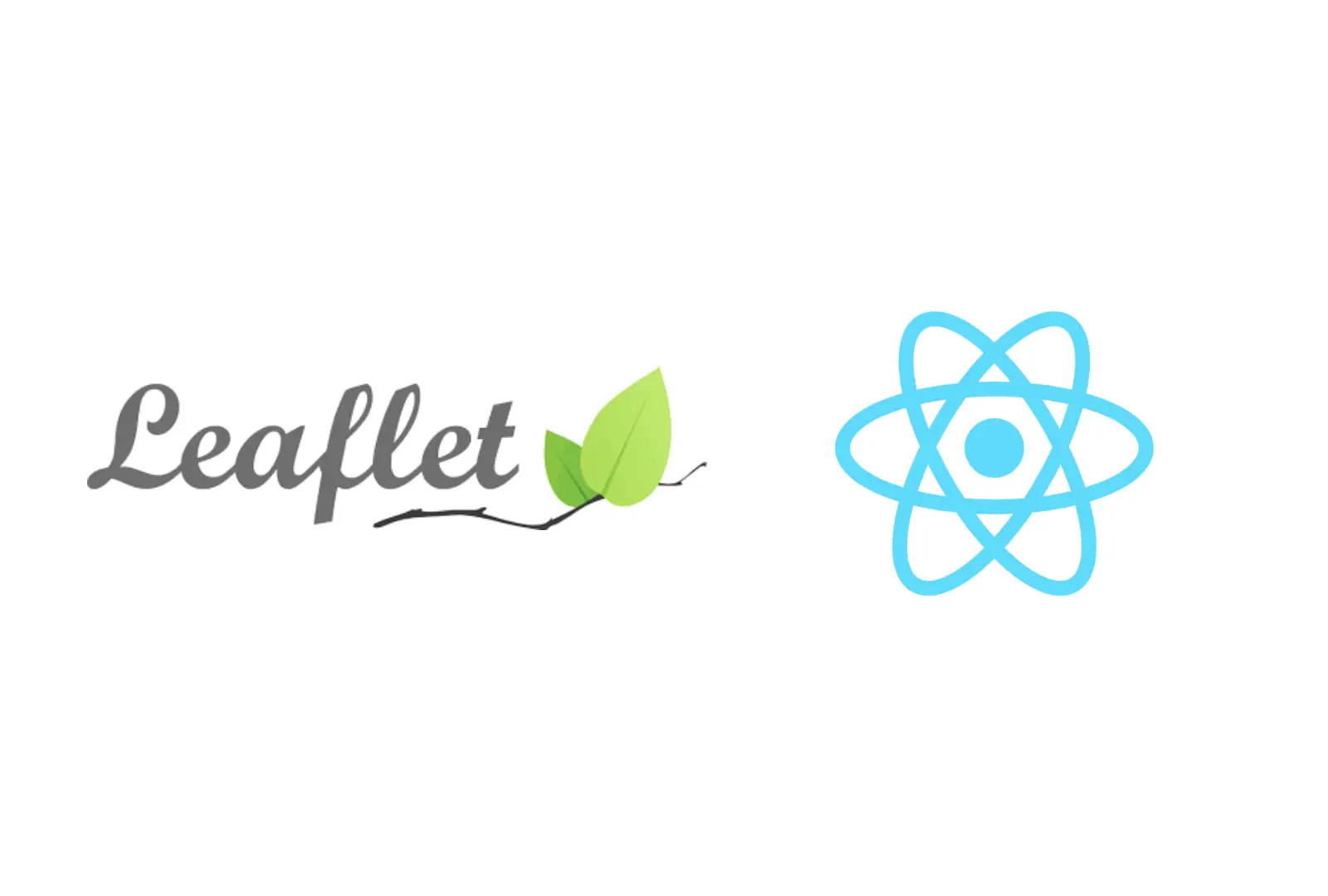
利用 leaflet-control-geocoder 來搜尋地點,取得位置資訊
- Authors
-
-
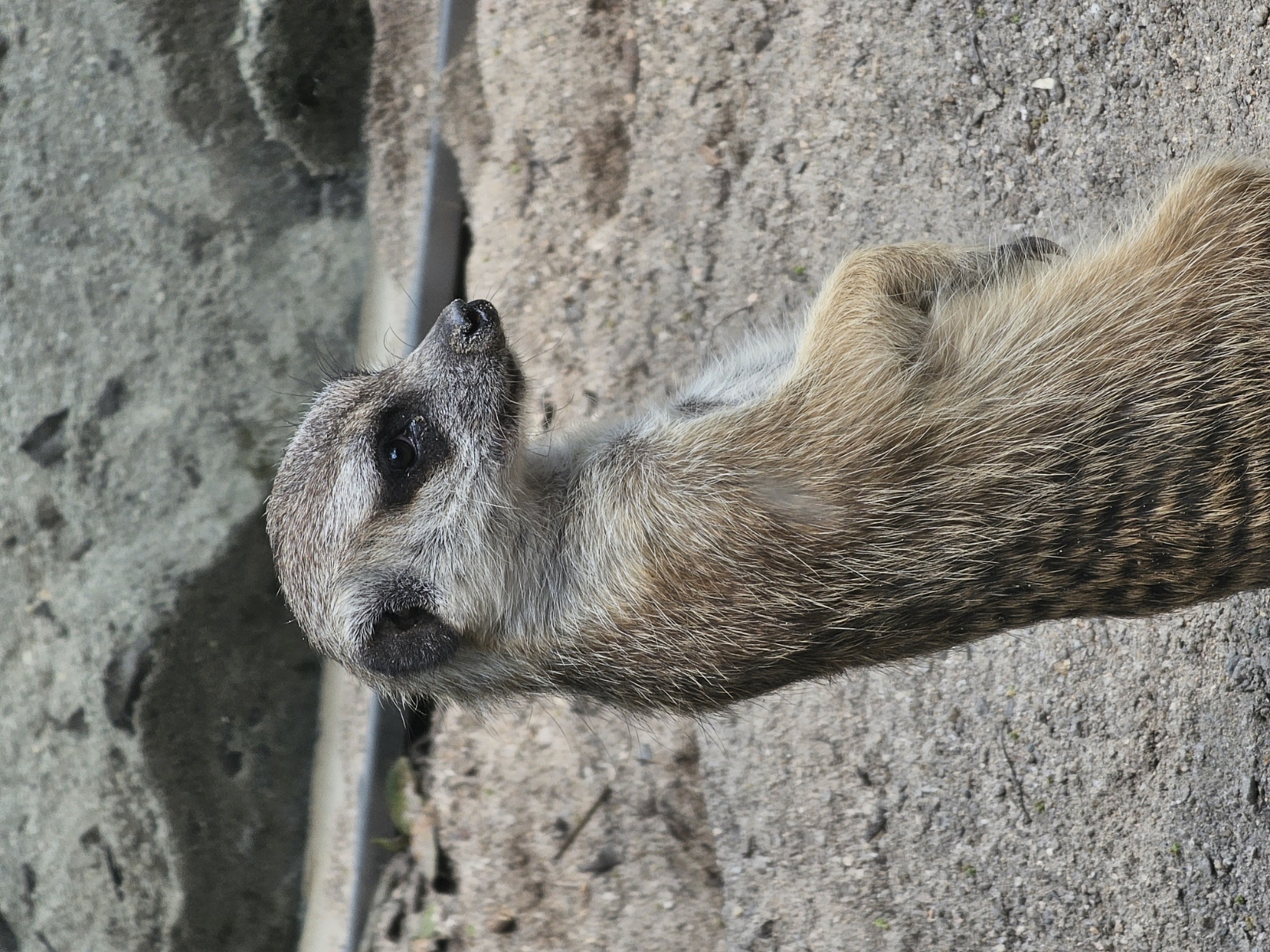
- Name
- Zup
-
Table of Contents
目的
想辦法利用leaflet-control-geocoder來搜尋地點,並取得經緯度資訊。
初始化
使用Bun, Typescript, Vite, React 以及 TailwindCSS 來建構專案。
bun create vite
選擇 react 後,開啟 VSCode 並依照官網還設定 TailwindCSS。
稍微規劃一下 UI 配置
type Position = {
lat: number;
lng: number;
};
export default function App() {
const [search, setSearch] = useState("");
const [place, setPlace] = useState<Position | undefined>(undefined);
const position = { lat: 24.137396608878987, lng: 120.68692065044608 };
return (
<main className="overflow-hidden w-screen h-screen bg-slate-950 flex flex-col">
<div className="w-full h-4/5">{/* MapContainer */}</div>
<div className="w-full flex-grow flex justify-center items-center gap-2">
<input
type="text"
value={search}
className="rounded-md p-2"
placeholder="search place..."
onChange={(e) => setSearch(e.target.value)}
/>
<button className="p-2 rounded-md bg-slate-700 px-3 text-white hover:bg-slate-600 transition-all">
搜尋
</button>
</div>
</main>
);
}
基本地圖設置
核心的地圖套件有 2+1
- leaflet
- @types/leaflet
- react-leaflet
這三個套件可以讓我們很輕鬆地建立地圖元件,並在網頁上自定義不同的圖標、線條(Polylines),不過目前只要用到最基礎的地圖而已。
使用前,要先記得匯入 leaflet css 地圖才能正常顯示
import "leaflet/dist/leaflet.css";
// 替換上面的MapContainer
<MapContainer
center={position}
scrollWheelZoom
zoom={8}
className="z-0 h-full w-full"
>
<TileLayer
attribution='© <a href="https://www.openstreetmap.org/copyright">OpenStreetMap</a> contributors'
url="https://{s}.tile.openstreetmap.org/{z}/{x}/{y}.png"
/>
</MapContainer>
搜尋位置
先來安裝套件
bun add leaflet-control-geocode
leaflet-control-geocode 在搜尋時,並不是非同步事件。但實際上搜尋一定會花些時間,因此我們要先手動加入 Promise,讓之後的使用更方便一點
匯入套件
import { geocoders } from "leaflet-control-geocoder";
function geoSearch() {
return new Promise<Position | undefined>((resolve, reject) => {
const geocoder = geocoders.nominatim();
geocoder.geocode(search, (result) => {
const r = result[0];
if (r) {
resolve(r.center);
}
reject(undefined);
}});
}
這裡其實有兩種寫法,除了上面以外,leaflet-control-geocoder作為leaflet的擴充套件,也可以直接拿來使用
import L from "leaflet"
...
const geocoder = L.Control.Geocoder.nominatim();
一樣會有相同的結果。
but, 這樣做雖然可以運作,但 Typescript 會無法辨認。所以還是分開匯入geocoders使用,會比較好。
用 Promise 的好處是,可以直接使用.then & .catch 來處理搜尋結果。
接著再來建立一個 handle function
const handleSearch = () => {
geoSearch()
.then((data) => setPlace(data))
.catch(() => alert("No place finded"));
};
這樣子如果有找到地點,則place state 就會更新
將handleSearch綁定到搜尋框以及搜尋按鈕上
<input
onKeyDown={(e) => {
if (e.key === "Enter") {
handleSearch();
}
}}
...
/>
<button onClick={handleSearch} className={...}>搜尋</button>
這樣子搜尋功能就做完了
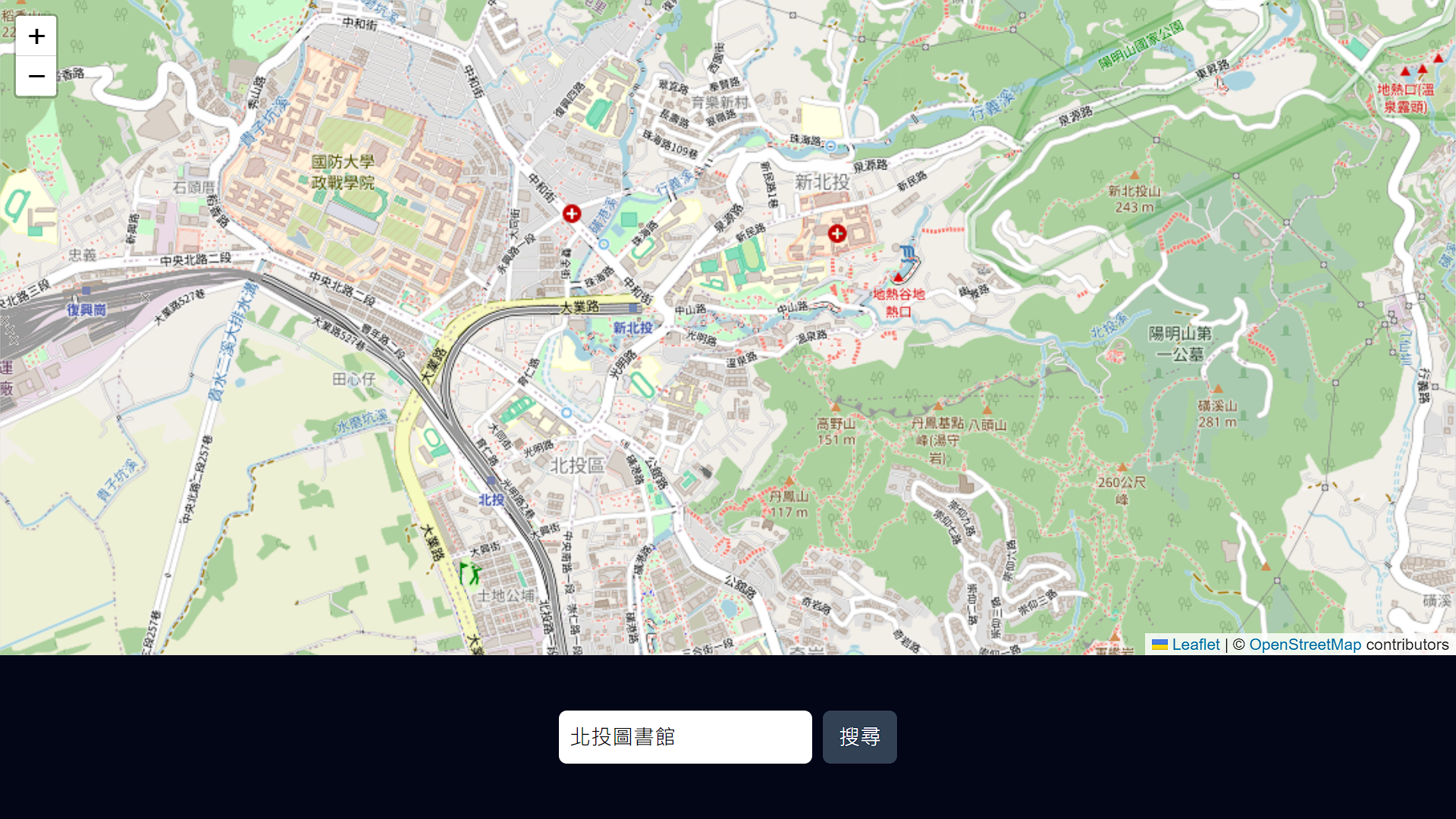
FlyToPlace
地點抓到了,但地圖沒有更新。
此時在<MapContainer>的子元件中,可以使用useMap hook,來讓地圖自動移動到搜尋的位置
<MapContainer>
<TileLayer ... />
<FlyToPlace place={place} />
</MapContainer>
function FlyToPlace({ place }: { place: Position}) {
const map = useMap();
useEffect(() => {
if (place) {
map.flyTo(place, 15);
}
}, [place, map]);
return null;
}